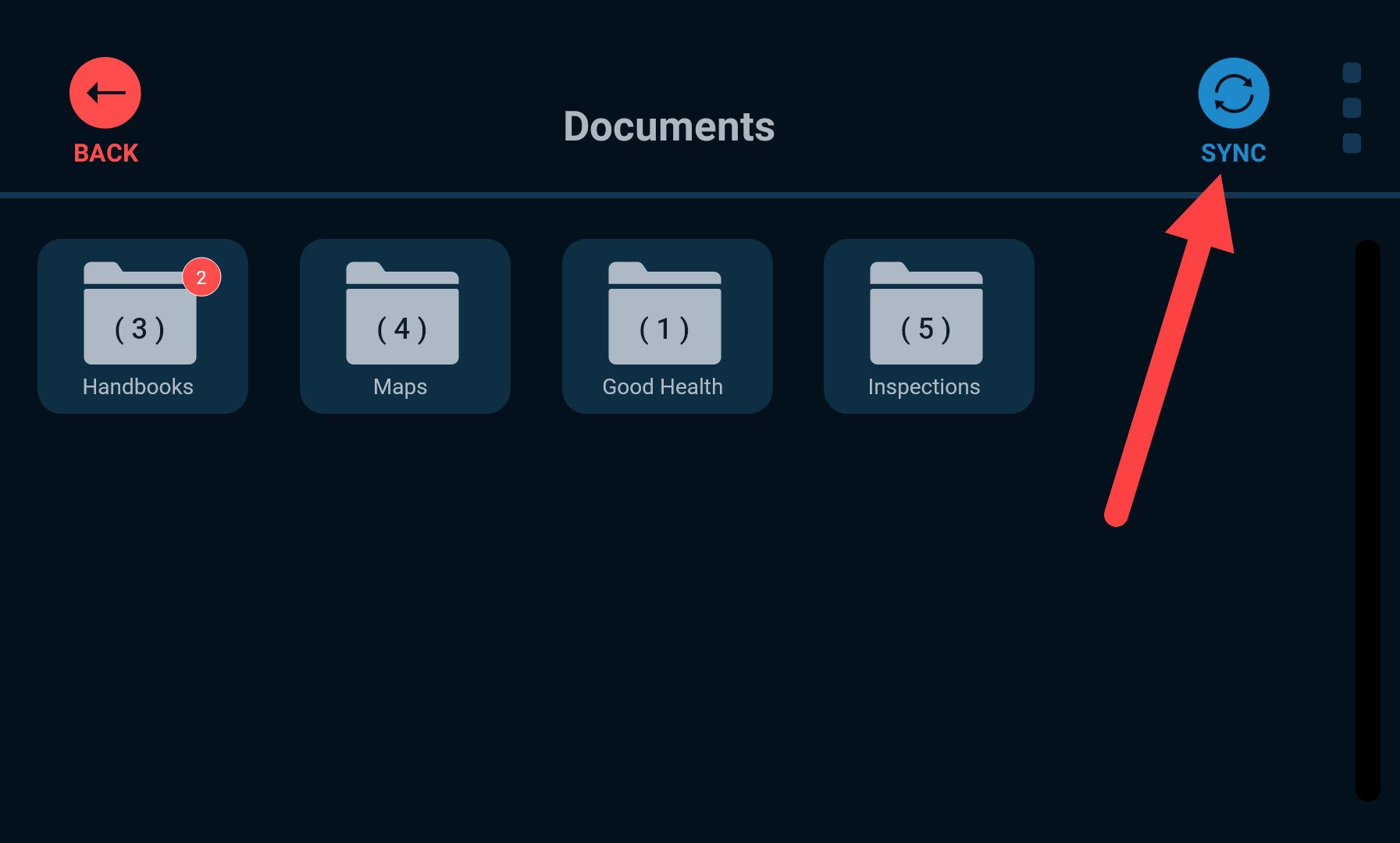You must be logged in to use the application.
This application allows you to view electronic documents your administrator sends to your device. These documents are managed in TN360 by your administrator and are synchronized automatically when your device has a data connection, whether cellular or Wi-Fi.
Documents are stored on your device, not downloaded or streamed on demand. Please ensure your device is always charged and switched on in case you are required to present documents to an enforcement officer at a roadside checkpoint.
Viewing Documents
Documents are stored in folders with each displaying the number of documents within it. If there are unread documents, you will see a red numbered badge.
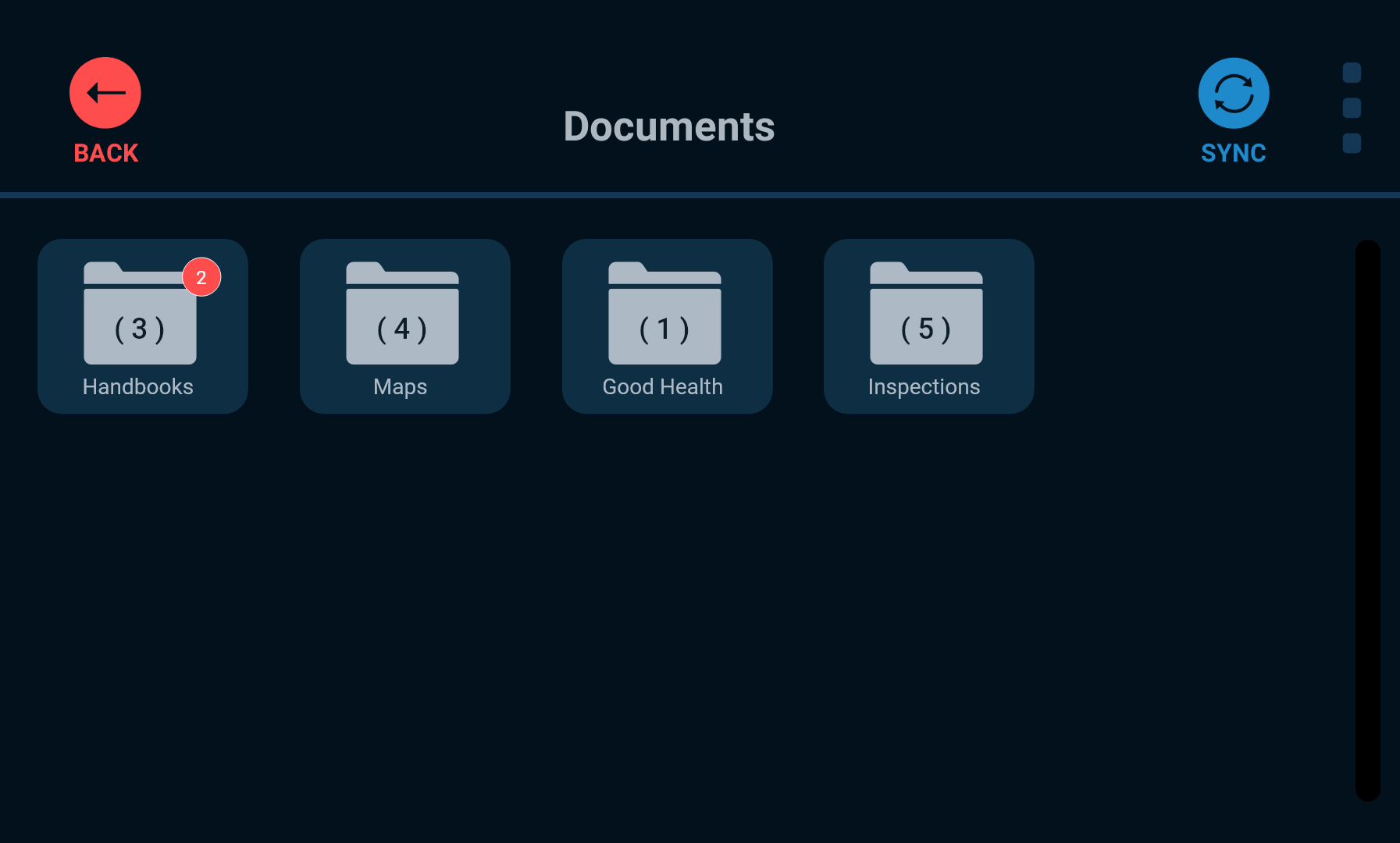
To view files in a folder, tap on the folder you want to browse. To view a document, simply tap on the document name in the list.
The document will open in whichever PDF viewer you have installed on your device. Use your fingers to zoom or scroll as necessary.
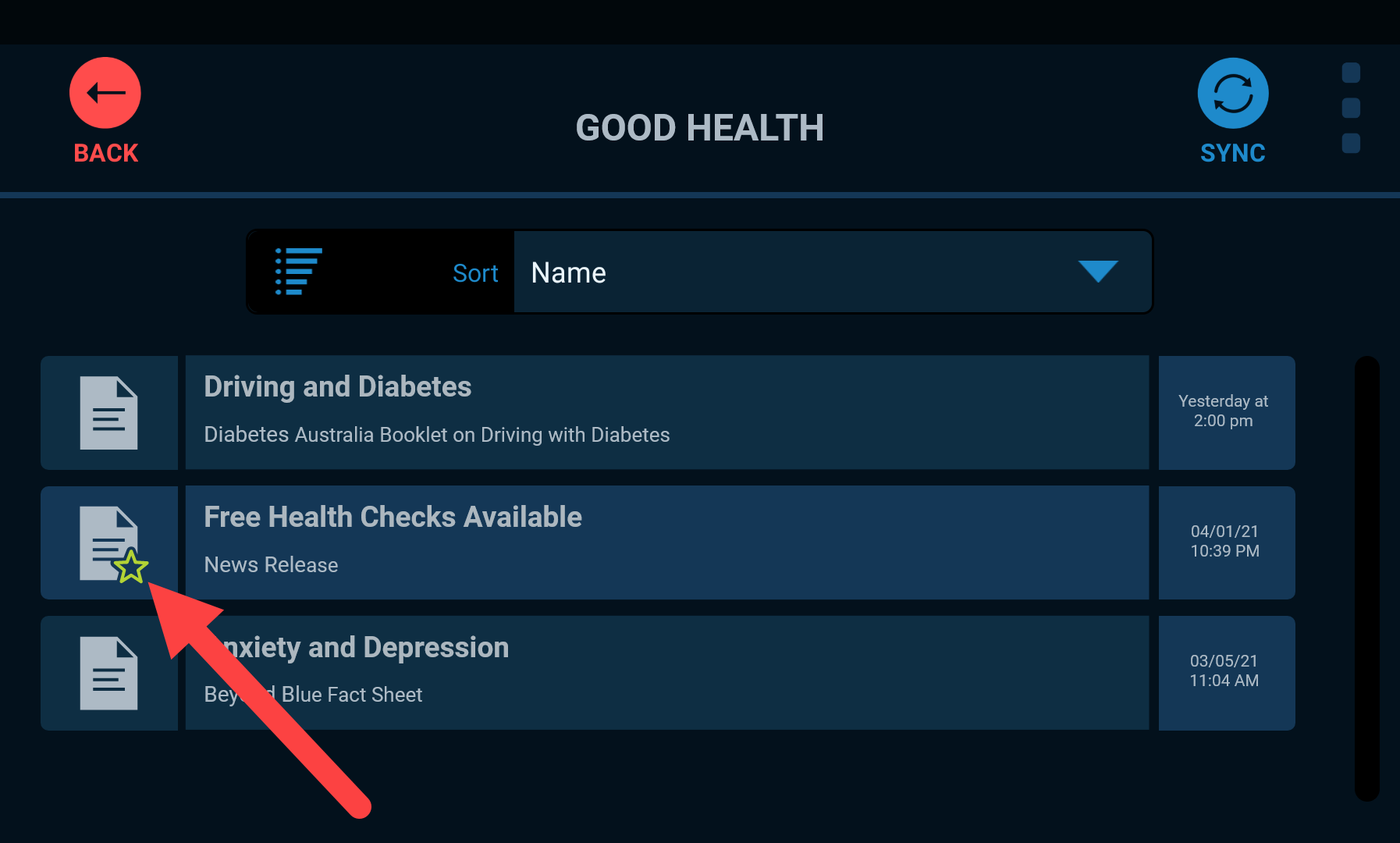
Acknowledging Documents
Your administrator may require that you acknowledge documents sent to your device. If you see such a pop-up message, tap ACKNOWLEDGE to open the document.
Tapping CANCEL also acknowledges the document but does not immediately open it.
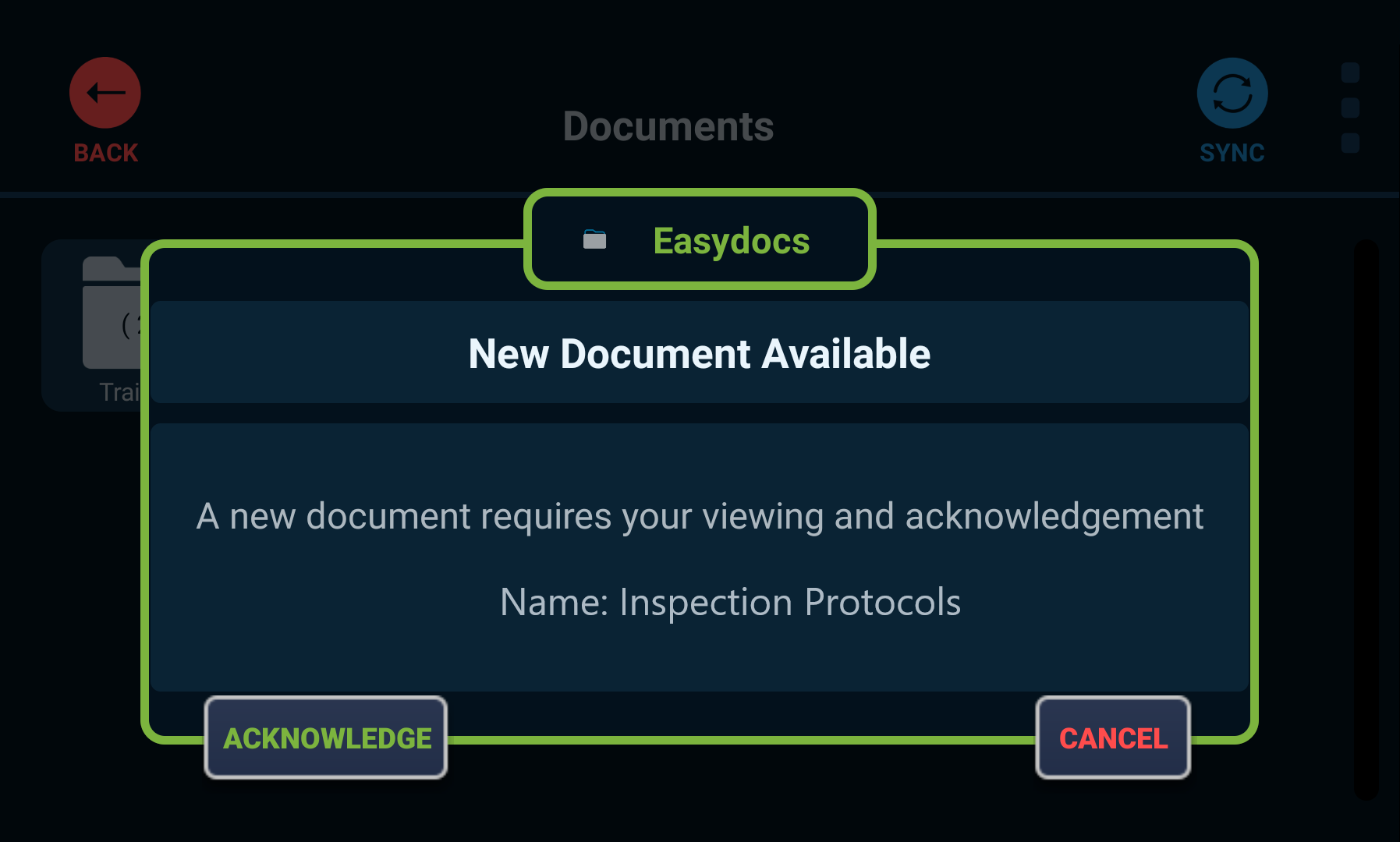
Sorting Documents
By default, documents are sorted by name. If you wish to sort your documents by date or by when you viewed them last, tap the drop-down menu to the right of Sort and choose the option you prefer.
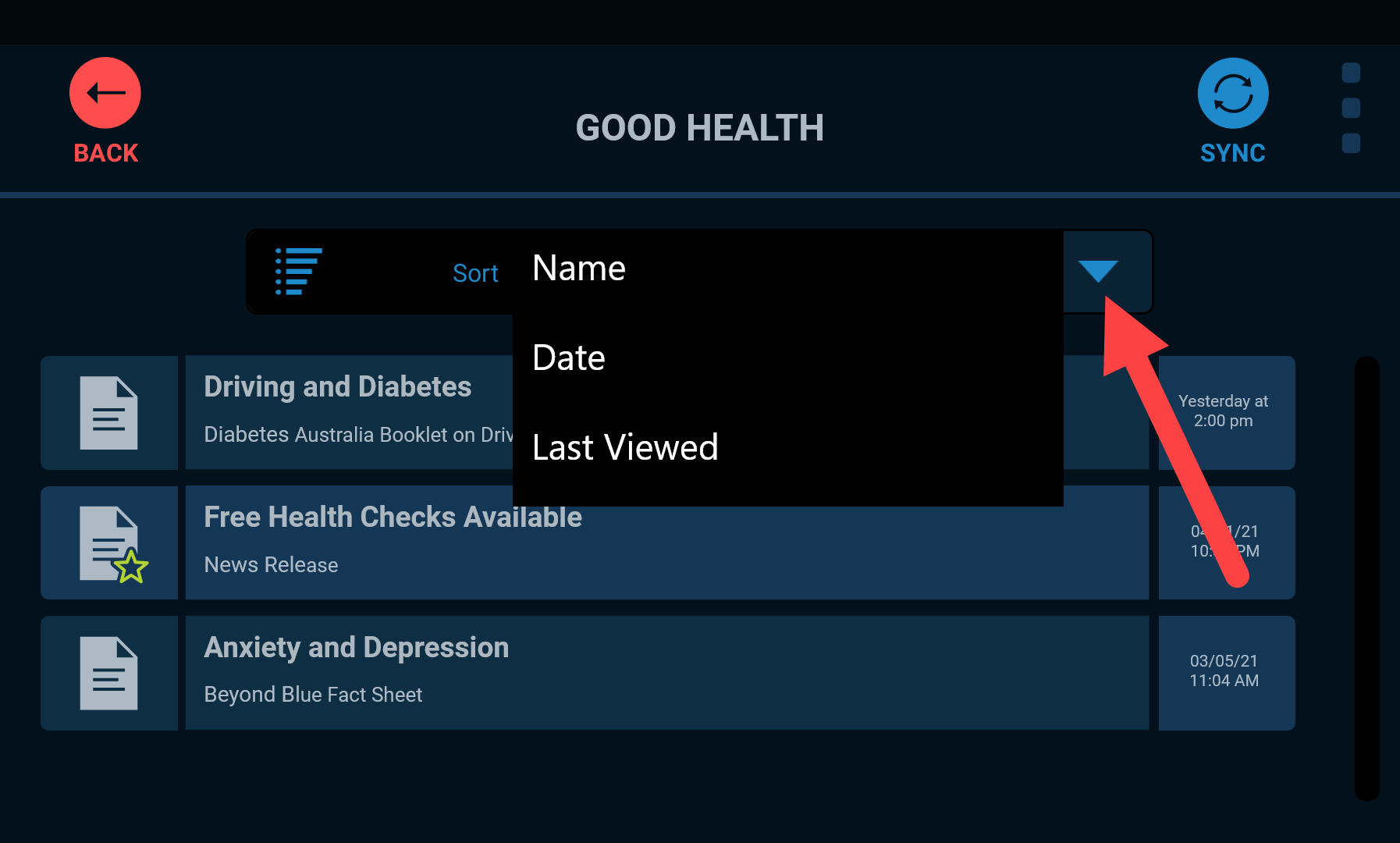
Synchronizing Documents
Documents synchronize automatically when you have a data connection (whether cellular or Wi-Fi), but if you have been out of range for an extended period and want to ensure you have the latest documents, you can tap the blue sync icon in the top-right corner of the app to initiate a synchronization.