Your administrator will provide your user name and initial password. You can change your password in the application after logging in.
After Logging In, tap in the 3-dot menu in the top-right corner of the application home screen and then DRIVER LOGIN.
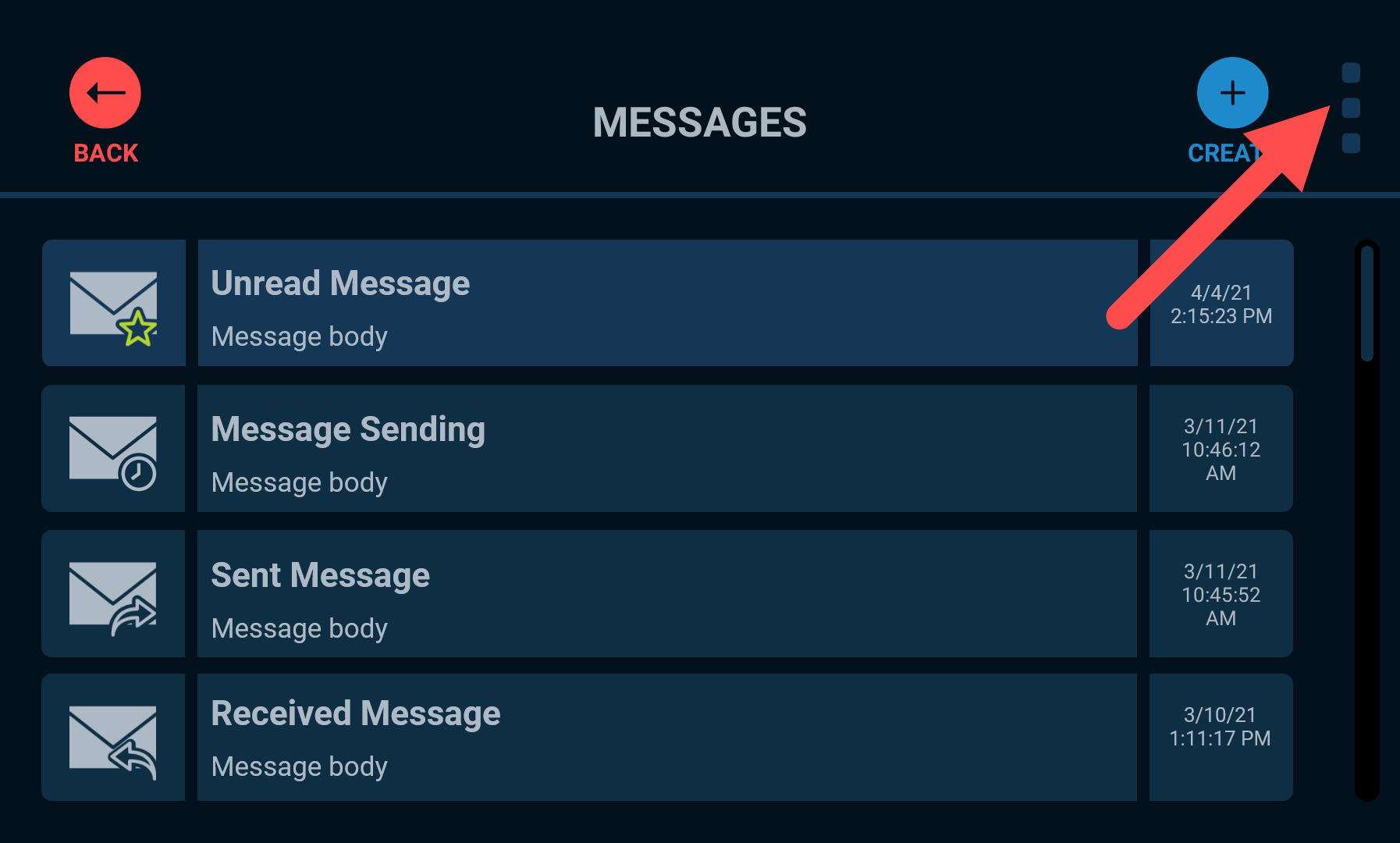
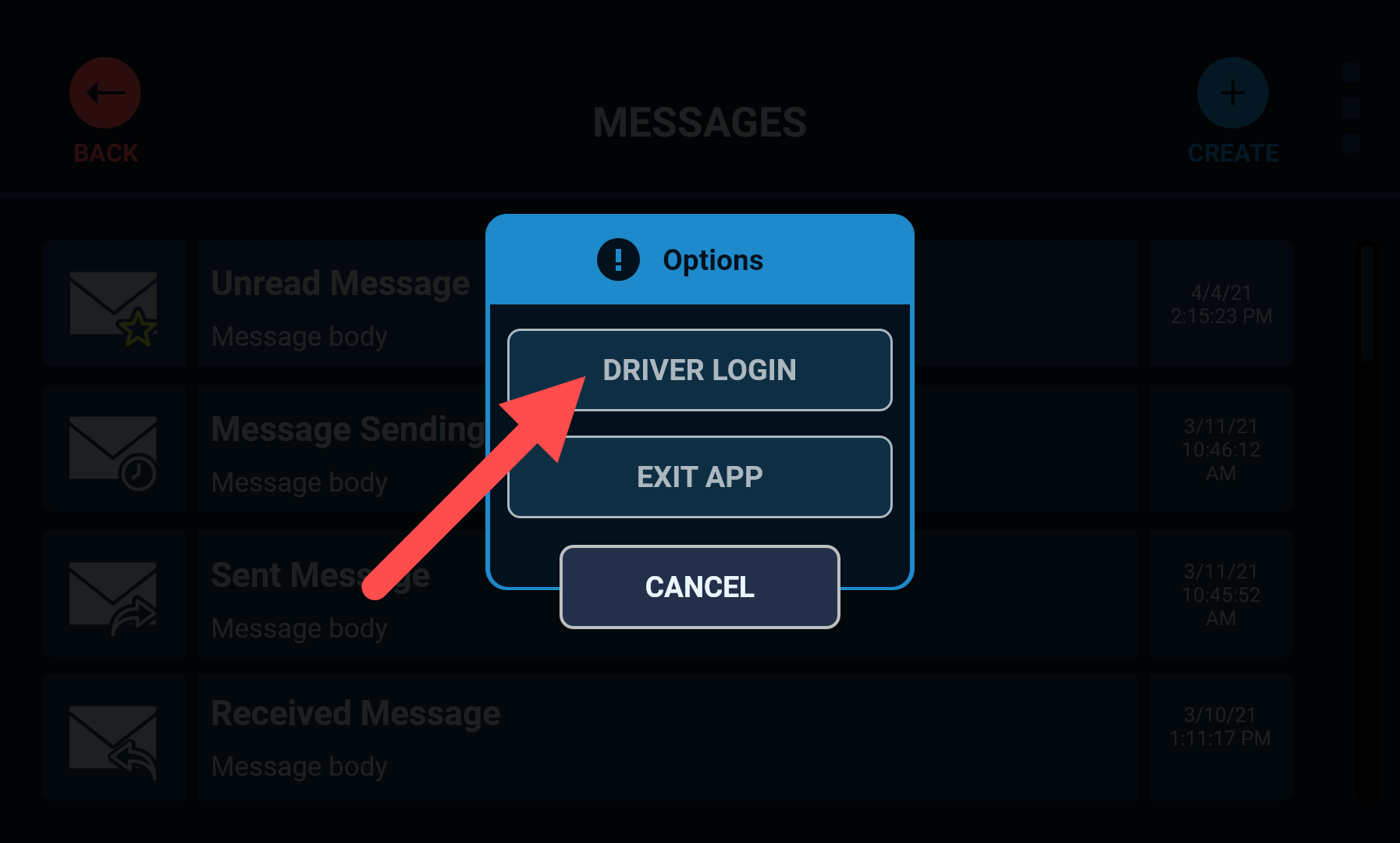
Tap the blue key icon to change your password.
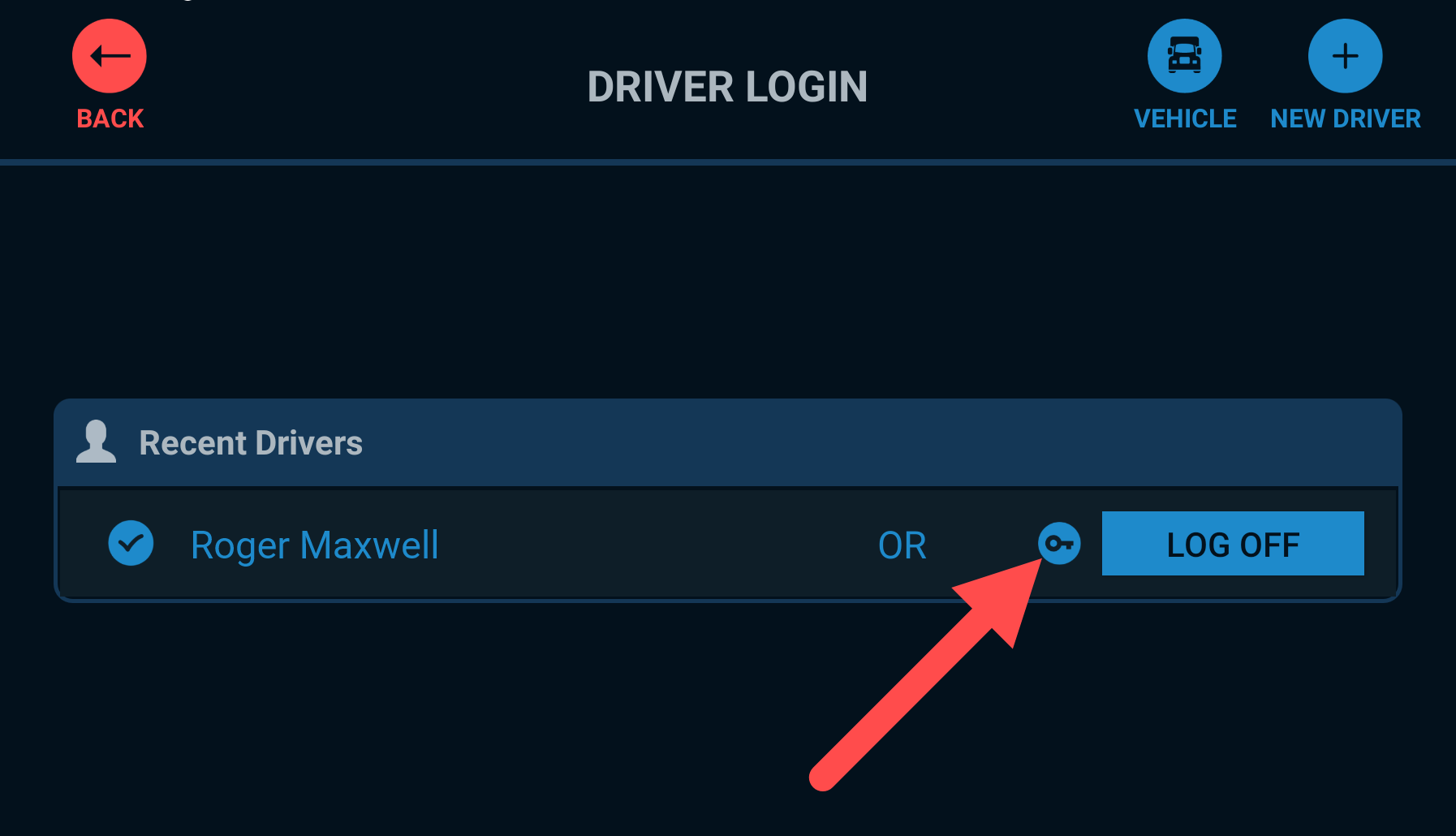
Enter your old password, and then enter your new password twice before tapping the green tick in the top-right corner.
You may see a notification that your password complexity does not meet the minimum requirements. If so, enter a new password that satisfies the requirements.
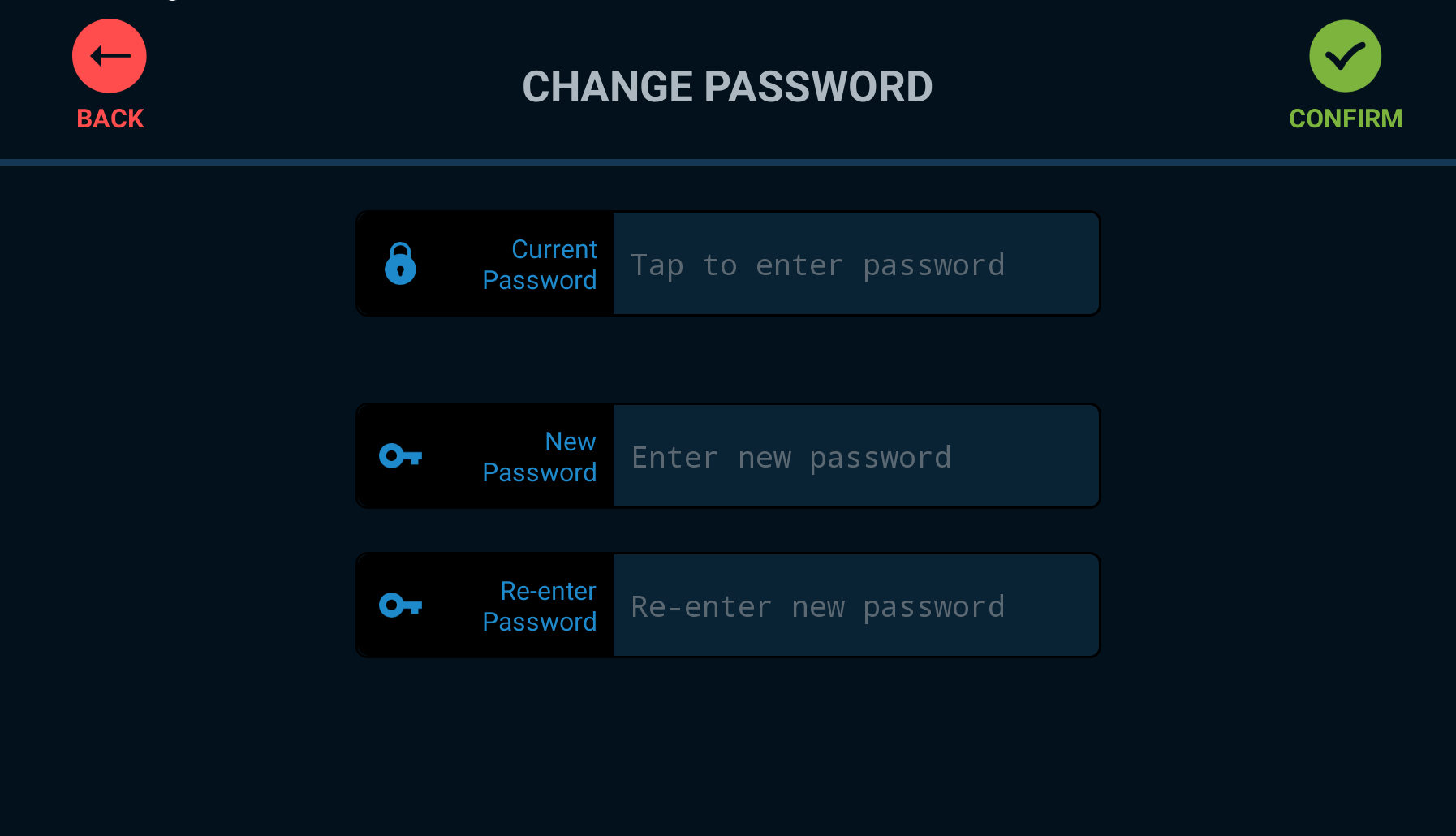
Your password is now changed. You can use the application after logging in again with your new password.
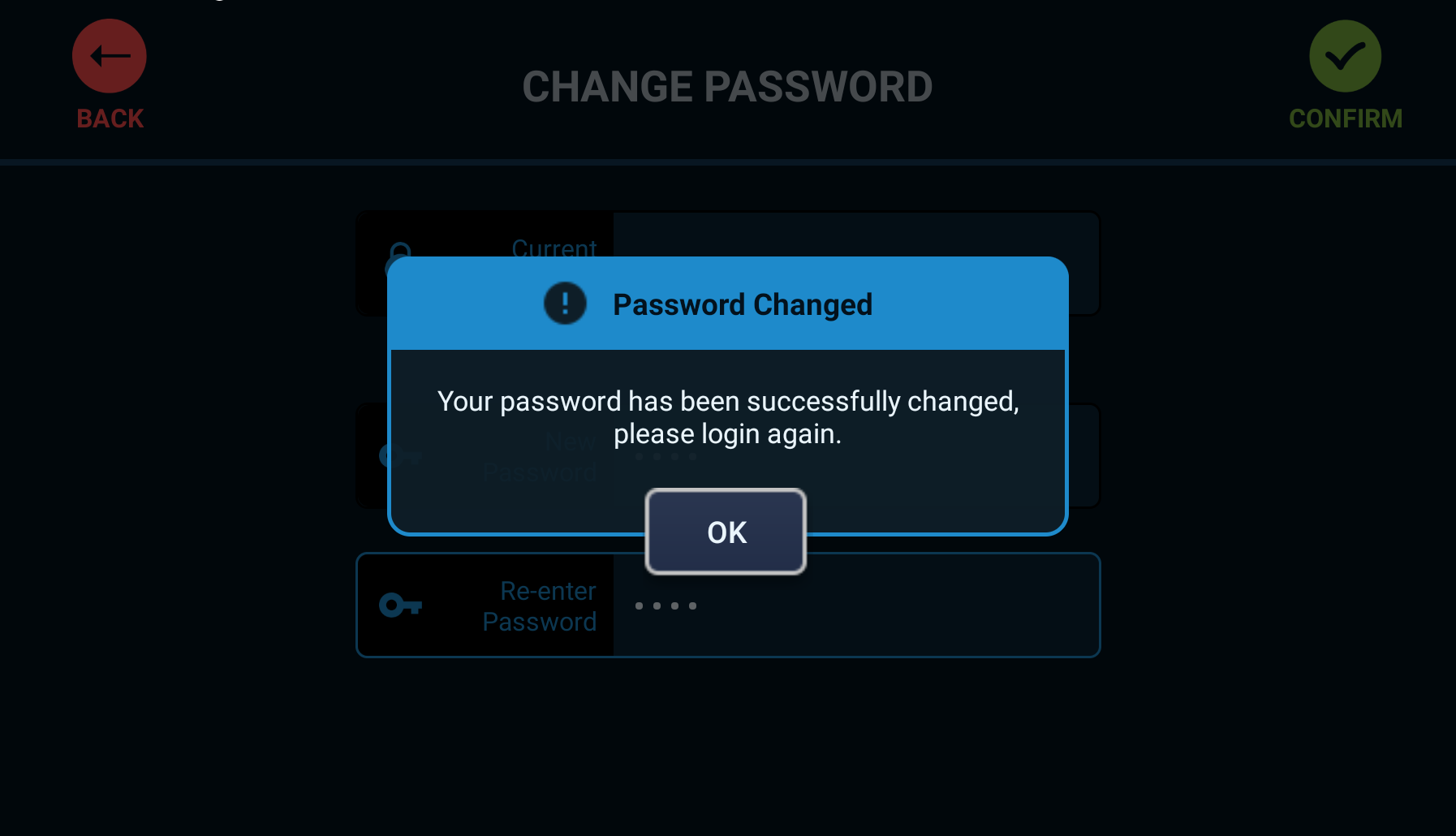
Get In touch with us
Raise An Enquiry With Our Team
Oops! Something went wrong while submitting the form.



